How to Find and Export the Refunds Audit Trail
To access a fulll Refunds Audit Trail, you need to use the Sales Report Export functionality. Here's how to use this functionality:
You can filter the data in the sales report to only display sales or refunds between two dates.
If you want to see all refunds made in the current month, last week or this year to date - you can do so:
In the Refunds from filter, click select date and choose the date of the earliest transaction you want to see in your report
In the Refunds to filter, click select date and choose the date of the latest transaction you want to see in your report
Alternatively, you can choose to look at one or more events. If it's events you're interested in, then do the following:
In the Events filter, type the name or ID of the event you're inteested in. This filter allows you to add as many events as you need!
In the Refunds from filter, click select date and choose the date of the earliest transaction you want to see in your report
In the Refunds to filter, click select date and choose the date of the latest transaction you want to see in your report
Having applied the filters, the list of transactions will update automatically.
You can then click Export to XLS at the top right to get a spreadsheet containing the data for the dates you've selected sent to your inbox.
Once you've downloaded the report, typed in your password and opened the sheet, make sure you click the third tab/sheet 'Refunds'.
These are the fields that you will find in the Refunds sheet:
Refund ID - transaction ID for the refund
Amount - Amount refunded (could be part of the ticket purchase or the ticket purchase price in full)
Promo Code £ - If ticket buyers have used a promo code as part of the transaction, the promo code value is recorded here
Partial Refund - YES or NO
Booking fee - value of the booking fee
Refund status - Refunded, Pending, Rejected or none
Event and ticket details (Event name and Ticket Name)
Purchase details - Purchase date and time, and purchase ID this refund relates to
User details - first name, surname and email address
Request details - Request timestamp, who the refund was requested by (whether it was requested by the student or a member of staff), the refund request reason, who approved or rejected the refund, when it was approved if approved
Refunded - The date and time of the refund
Payout ID - The ID of the payout this transaction was included in